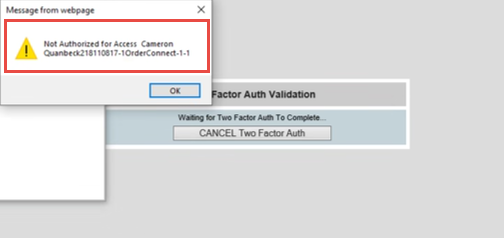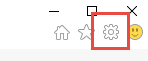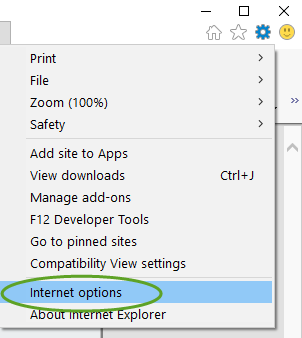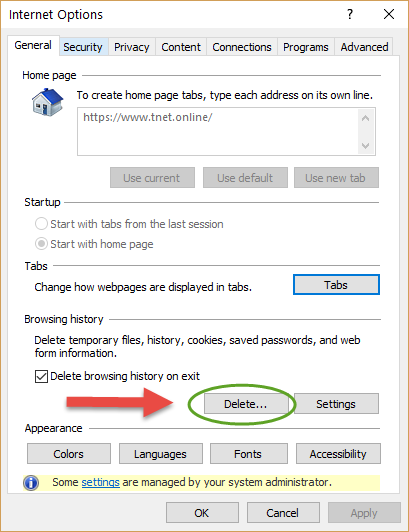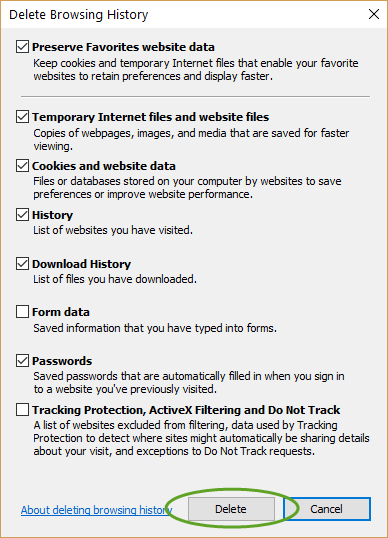OrderConnect login Issues
Problem
User is attempting to launch OrderConnect from Avatar and runs into one of a few error messages. Note that Help Desk contact information is at the bottom of this guide.
Solution
Depending on the message received, there are a few different solutions. We will address them in order of commonality:
1. Passwords do not match - see screenshot:
This is due to the stored password in Avatar not matching the OrderConnect password. Avatar and OrderConnect passwords are separate, and to properly launch OrderConnect from Avatar, the OrderConnect password must be stored in the "OrderConnect User Password Update" form. Instructions on this are contained in the guide How to Reset an OrderConnect Password (towards the bottom). If the guide has been followed, please contact Help Desk to escalate a ticket to Avatar support.
2. Does not match a valid account - see screenshot:
This is usually due to the user not having an OrderConnect account or the account being in an inactive or pending state. This will need a ticket to Help Desk with an escalation to Avatar support.
3. Incompatible version of Internet Explorer - see screenshot:
This message usually occurs when attempting to launch OrderConnect via a browser other than Internet Explorer (i.e. Google Chrome, Firefox or Microsoft Edge). Internet Explorer must be your default browser for OrderConnect to properly launch from Avatar or to access it directly. To fix this:
- On Windows machines, this is within Settings → System → Default Apps → Web Browser
- Please note that Microsoft Edge contains an extra setting that may redirect you to Microsoft Edge even after you have changed your default browser. If you are opening Internet Explorer but each time you try to open a website it opens instead in Microsoft Edge, you will need to:
- Go into Microsoft Edge settings → Look for the Default Browser section → Change setting of "Let Internet Explorer open sites in Microsoft Edge" to "Never"
If you cannot do this or this does not work, please contact Help Desk.
Phone: 800-930-5952
Email: helpdesk@telecarecorp.com
-END
3. Receiving an Error Message "Not Authorized for Access" when trying to Sign a controlled substance.
This message typically occurs if too many OrderConnect sessions are open causing the Browser History and/or the cache to get overloaded with wrong data.
Solution: Clearing the Browser History, cache, etc. will typically allow OrderConnect to connect correctly.
Steps to Clear cache.
- Click on the Internet Explorer Browser Setting icon
- Click on the Internet Options
- Click on the Delete option for Browsing History
- Select all data to be deleted. Must select the first five to correct the error message. Others are optional, click Delete.
- Click Ok.
Restart the IE browser and relaunch OrderConnect.
If this does not fix the issue, please contact the Help Desk.
Related articles