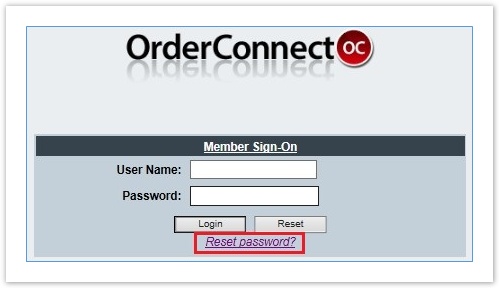How to Reset an OrderConnect Password
This guide is to assist with resetting passwords for an OrderConnect user. This process has a few steps involved – if OrderConnect is accessed via the Avatar application, the passwords must be in sync in order for OrderConnect to properly launch and log in the user.
For an OrderConnect user, any password issue with OrderConnect means these steps must all be followed. Please note that passwords for Avatar are separate and can be managed on their own, and changes there do not affect the passwords for OrderConnect.
Resetting OrderConnect
- Go to https://orderconnect.ntst.com/default.asp?Init=Y (*must* use Internet Explorer, other browsers are not compatible)
- Click the link “Reset Password”
- Fill out your OrderConnect username, this will be the facility # for Avatar plus your Avatar username:
- For those in the ACT root, the facility # is 1507 (for example an OrderConnect username might be 1507DSMITH)
- For those in the PHF root, the facility # is 2180
- For those in the RCF root, the facility # is 2181
- Click “Request Reset,” the reset password will be sent to your Telecare e-mail. Note that no other e-mail addresses are allowable for this function, and this will be input into the system upon your account creation by the administrator.
- Follow the link contained in the e-mail to reset your password.
Storing your OrderConnect password within Avatar (for those that log direct into OrderConnect, please ignore)
To repeat, this is not your regular Avatar password, this is a password specifically for launching OrderConnect from Avatar. This password must match the OrderConnect password you just reset.
- Log into Avatar
- Launch the form named “OrderConnect User Password Update”
- Type in your OrderConnect password in both fields, they must match exactly.
- Click “Submit” to save
-END
Related articles